The first thing you need to learn as a beginner video editor is how to cut and edit clips. These two simpler functions assist you in editing your content by cutting off some parts that you may not need and retaining only the most excellent moments. Trimming and cutting are very important in vlogs and short videos. Sometimes, even in social media projects. A good cut and trim can enhance the flow and quality of the video you make.
CapCut desktop video editor will simplify such a process. Besides sophisticated functions, such as transitioning and filtering, the program also offers a convenient working environment to make the necessary edits as accurately as possible. In this guide, we will go through a few steps on how to trim and cut videos in CapCut and will also look at some handy functions to make your session in the editing app more fruitful.
Why Trimming and Cutting Matter in Video Editing
Trimming and cutting appear to be rather simple, but they are the essence of every outstanding video. In their absence, clips appear rough, too verbose, and less exciting. Removing all the bits that are not great, you keep your audience glued and produce a better presentation flow. CapCut will provide you with the means to achieve this effectively, but with some flexibility for creativity.
Benefits of Using CapCut for Trimming and Cutting
Intuitive interface – The straightforward user interface helps beginners edit with confidence and avoid getting lost in complex menus.
Precision editing – Mixture – zoom in on the timeline to achieve frame accuracy editing, making it easy to perfect your video.
Keyboard shortcuts – Faster up workflow with quick actions such as Ctrl+B to split and save time on longer editing experiences.
Creative features – In addition to cutting, you can add text, stickers, filters, or even transitions to make trimmed clips blend.
Audio Flexibility – Change background music, volume, or even play with silly effects through the included voice changer to add comedic or dramatic effects.
Integration with images – To be more creative, you can import photos within your project, much like you would do in an online photo editor, and merge them with your video to look more professional.
Smooth exporting –After finishing the trim process, CapCut allows you to export in 4K resolution and a variety of formats, meaning your final video is ready to be shared on YouTube, TikTok, Instagram, or anywhere else.
Step-by-Step Guide to Trimming and Cutting in CapCut Desktop Video Editor
Step 1: Launch CapCut and Start a New Project
Launch CapCut Desktop. Enter the Home screen and press the button of New Project button. A file browser window pops up to enable you to choose the video clips that you wish to do a makeover on. After being imported, your clips will be shown on the Media panel, where they can easily be dragged to the timeline. Here is where you will do trimming and cutting.
Step 2: Add Video Clips to the Timeline
Drag your chosen clips (singularly or collectively) out of the Media window and down into the Timeline panel at the bottom of the window. All of the editing is done on the timeline. Easily rearrange clips, zoom to edit with accuracy, and change the order of the clips according to the storytelling sequence. This interface also renders CapCut as one of the most intuitive video editing software systems on the market, particularly for novice users
Step 3: Trim Clips by Adjusting the Edges
To trim, move your mouse pointer to the left or the right of the clip on the timeline. When the cursor is formed as a double arrow, drag it inward to shorten the clip. This deletes unwanted transfers at the start or end and does not cut the clip. You can focus more on the timeline to have better control and cut smoothly. Edit Trimming would be perfect to eliminate the pauses, very lengthy introductions, or occurrences of slips.
Step 4: Use the Split Tool for Cutting Clips
You want to delete a part in the middle of your clip; go to the place where you want the cutting to start, and place the playhead (the vertical line). Click the Split button found above the timeline. This cuts your video into two parts clips Repeat the same steps and select the undesired part, and then just press Delete on the keyboard to delete it. Cutting enables you to chop off mistakes or bloopers as well as parts you do not need but still choose to remain intact.
Step 5: Export the Edited Video
After the trimming and cutting, click the Export button in the top-right corner of the screen. Select the name of your video, resolution (1080p or 4K), and file format (MP4 is suggested). Once you are certain of your settings, repeat the process by clicking Export, and CapCut will process your high-quality video. Now, you are left with a neat, professional-looking clip that you can share online
Final Thoughts
Learning to trim and cut is a part and parcel of the process when someone steps into video editing. Using CapCut Desktop, the process is concise, correct, and serves both amateur and professional editors. Each step is easy to figure out and highly efficient, and it helps you launch your project to exporting the final polished video. No matter what type of creative content you are editing, be it a vlog, a skit, or a short film, CapCut provides you with features to help your content shine.
It is time to open CapCut and experiment with trimming and cutting your next video, and make the first step toward professional editing!
Join the First Amendment Society, a membership that goes directly to funding TCB‘s newsroom.
We believe that reporting can save the world.
The TCB First Amendment Society recognizes the vital role of a free, unfettered press with a bundling of local experiences designed to build community, and unique engagements with our newsroom that will help you understand, and shape, local journalism’s critical role in uplifting the people in our cities.
All revenue goes directly into the newsroom as reporters’ salaries and freelance commissions.
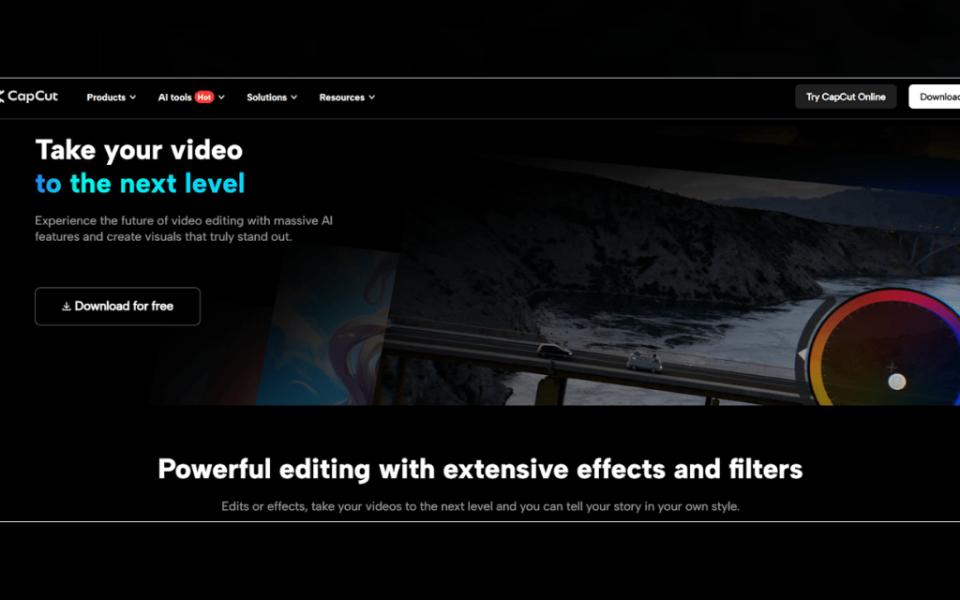

Leave a Reply